I am excited to share this FREE customizable Pumpkin Patch Print, and I’m also sharing how to transfer and image to wood!
I have been slightly obsessed with large wooden signs and wanted to create one specifically for fall. I decided a “vintage” pumpkin patch sign would be perfect.

Last time I made a large wooden sign, I used my silhouette machine. Although time consuming, it worked well. However, I really wanted to try a different transfer method where you transfer a printed paper onto wood. I found this video on YouTube from DecoArt, and decided to give it a try! I created a printable pumpkin patch sign (the download is available toward the end of this post). This printable is sized to 8.5 x 11, and there is an editable version to add your own town and state. The pumpkin patch printable could also be mounted to a board with spray adhesive or simply framed. However, if you have a little more time and are up for a fun DIY project, join me in this fun paper transfer method.

For this project you will need:
- Decor Art Media Medium Matte
- Printed Design (mirrored/reversed)
- Brush
- Sponge (in place of the rag I used)
- Spray Bottle
- Sandpaper
- Varnish
- Cut-to-size Piece of Plywood
- Furring Strips (for frame)

First, cut to size a plywood board to the size of the printed (reversed) image. I blew up my pumpkin patch print (I enlarged mine to around 20 x 24) and REVERSED the image so it would print backward. I had it printed at a local office store. Reverse the image because the printed piece will be placed face-down. Stay with me, it will make sense!

Cover the entire board with a thin coat of the medium and allow it to dry.

Tear the edges of the paper (according to the video this helps hide the edges).

Add a thin coat of the medium to the printed page and allow it to dry.

After both the board and the print are dry, add a thick coat of the medium to the board and glue down the printed art – face-down.

Allow everything to completely dry overnight.

The idea behind this process is to remove most of the paper so only a thin layer is left allowing the ink to be visible. To do this, wet down the paper.

The paper is scrubbed away. Since I didn’t have a sponge, I used a cloth (but the video recommends a sponge).

This process is time-consuming – especially on a large piece like mine.

The cloth wasn’t doing a great job removing all the paper, so I pulled out my dish scrubber.

Be careful with using something abrasive because I actually scrubbed through the paper down to the board in a few spots:

Once satisfied with the amount of paper removed, allow the sign to dry.

If the distressed look is desired, lightly sand the sign.

When it dries, the image does begin to fade.
You can add a varnish to help brighten the image color.

I used a weathered gray to continue with my antique, distressed look.
You can see the right side where I added the varnish.
The varnish helps bring out the color.

Once the entire sign is varnished, allow it to dry and frame it using furring strips (you can see more detail about that process HERE).

Below is the JPG file for this pumpkin patch sign. Just click and save:

I am also sharing two PDF files. The first file has an editable city and state and the second is like the one in my photos.
The printables are sized at 8×10 (printable on regular letter-sized paper), but you can blow them up to fit your need. If you want a large (20″ x 24″) already REVERSED pdf like the one I printed, then click on the file below:



I would love to know how you incorporate this pumpkin patch sign into your fall decor! Email me or tag me on social media!
*All Sincerely Sara D. printables are for personal, non-commercial use only. Use
Go create something!

Are you new to my blog? Go HERE to see my home tour and HERE to shop for items I use in our home.
Find me on Facebook | Instagram | Twitter | Pinterest I have several other free printables on the blog:
- Love Never Fails – 1 Corinthians 13:7
- He Counts the Stars – Psalm 147:4
- Follow Me – Matthew 4:19
- Fruit of the Spirit – Galatians 5:22-23


Love this so much! Sharing in our Friday round up today 🙂
XO,
Amy
Oh, thank you Amy! I appreciate the share!
Bit late here, but do you know how to do this if the image you want to transfer is white? I’m looking to transfer a white image of a state, like the silhouette onto a basic coloured wood. Any idea how to accomplish this?
Thanks so much!!!
For something like that I would print the state to size, cut it out, trace it and fill in with white paint! Good luck!
This is SO good! I love this sign! I’m also excited to see a different way (besides using the silhouette stencil) to make a big sign like this! Amazing! 🙂
Thank you, April! I wasn’t sure if this technique would work on a large-scale, but it did!
Can u use mod podge instead?
Hi Megan! I had someone else ask me the same question, and I did a little research. It looks like Mod Podge CAN be used for transferring an image. I had no idea, and I am a Mod Podge fan. I learn something new every day!
SO cute Sarah! I love it! I adore signs like this, but am always intimidated when it comes to making them! Thanks for sharing!
What program do you have to use to edit the town?
I cannot edit it.
THanks!
Adobe Acrobat Pro is the program that should allow you to edit the PDF file!
Sara, I am so excited to do this. I’ve never done anything like it. So, would Staples be able to do this and would I have to reverse it myself or would they do it?
Thanks
Erin
I reversed it myself, but let me know if they won’t do it for you. Tell me the size, and I can help! [email protected]
That is so cool! It turned out great! Thanks for sharing the cute printable too. 🙂
Thanks, Justine! Let me know if you do anything with it!
Hi Sara! This is a great project! I like it because it is different than what I see everywhere else. It is perfect for my daughter’s new home she just moved in. Thank you. Hope all is well.
Thanks for taking the time the comment and for the kind words, Diane! I hope you are doing well and having a great weekend!
Hi Sara! I love this sign and tutorial! How do you reverse an image?
There are several programs that allow you to reverse an image (I used Adobe Illustrator but I think Pic Monkey also can do it). I did just add a PDF of the large reversed file (to the blog post). I hope this helps!
Love this! Thank you for sharing!! Question: Did you paint the plywood first?
Yes, I did!
Hi Sara!!! I love this!!! I had so much fun with this….. thank you so much for the awesome tutorial! Just 1 question for you…… I used the same varnish “weathered Grey” by Varathane but mine came out a really dark grey not clear or transparent like your adorable finishe antiqued sign….. have any idea where I went wrong? Please help!
Hi Jenni! I’m sorry you had trouble with the stain. I’ve used it several times, and it has always been a fairly light color. I assume it was whatever type of wood you used. It must have been really absorbent and soaked in the stain more than normal?
This is so cute! I’m having trouble with the editable version making the font to large to fit the box.
So sorry! Email me at [email protected] and maybe I can help?
Loving this DIY project! I’m having a little trouble getting the text to fit as well, can you help?
Rachel, send me an email: [email protected]
When I put in our city, it cuts the top half of the word off?
Hi Chelsie! I had a couple people contact me about this, so I investigated! For some reason, when you pull up the editable PDF file from my post and enter your city, it does cut off the top. However, once I saved it to my computer, it was fine. Also, it was fine if I first saved the editable PDF file to my computer before I changed the city/state. Hopefully this helps! However, email me if you’re still having problems: [email protected]
I was wondering what paper you would recommend printing on since I will be printing it from home ? Thanks!
Just regular old computer/copy paper! It needs to be thin so it’s easier to wipe away. Good luck!
Thank you! I did look on my computer and the Adobe program I have l, will not reverse the image for my edited picture. Do you have any other recommendations? I am in a small town with no a lot of “printing” companies.
Thank you!!
I’m so excited to start this. I am new to signs and wondered if you need a special type of paper? also I can’t reverse the image . Please help. I”m excited to start.
Hi Becky! You just need regular old copy/print paper! If you’re having trouble reversing the image, you can send it to a printer and they’ll reverse it for you.
THANK YOU. i WOULD LOVE THE LARGER ONE TO EDIT. DO YOU HAVE THAT ONE?
I saw the large printable, which I would like to do, but how do I edit that to my state and town? thank you for all your help
Awesome sign! What’s the name of the font that you used for the city and state? When I typed in the name for the city it looks different from the state in form and size.
Thanks!
I used Garamond on the editable version hoping most people all ready had that font. However, the version I show in my post uses a font called Realist-Regular. Hope this helps!
Will this work on painted plywood?
Hi Debra – it should work on painted plywood. Good luck!
I messaged before about the paper, we have tried to print (edited version) through our Adobe and I am unable to reverse the image. Is there any recommendations? We are in a small town and do not have printing companies close by. Hopefully you can help! Thank you!
Hi there! Love this, gave it a try.. mine still feels very fuzzy from the paper beven did a second try and scrubbed further and it still is fuzzy. Is yours like this too? Just not visible in pictures? Just curious if I’m doing it right! Thanks!
Hi Kelley! Yes, there is still paper residue – if that what you mean by being fuzzy? It definitely has more of a rustic look to it. Good luck! I hope this helps!
Hi Sarah,
I love this sign and would like to personalize it to Perry, Georgia but I can’t seem to figure out how to mirror the image. Can you help me with this?
Thanks!!
Send me an email: [email protected]
I used the same medium and it turned my white painted plywood a dark yellow color. I used a plain white acrylic paint. Should I have sealed that 1st? otherwise, its adorable!
thanks
Hi Erin! I’m so sorry your painted plywood turned yellow! I’m not sure why, and I don’t think you needed to seal it first. My sign is over a year old, and it’s slightly yellow (which fits the antique look) but not a dark yellow. So sorry this happened!!
Hi from Portugal.
Instead of Deco Art Media Medium Matte, can I use Modge Podge?
Thanks,
Teresa
I’ve had friends who said modpodge worked for them. Good luck!!
Hmmm, you’ve got me craft hungry! How would you do this using a silhouette?
I’m not great at knowing the silhouette capabilities, but I’m sure it can be done! I’m sorry I can’t help – good luck!
Thank you so much for the printable. I love it.
Can I use am image printed from my computer? or would I have to get it printed at a local printer store?
Yes! I just used a printer due to the size of my print.
Lovely! Thanks for sharing!
I’d love to do this with a regular printer so was wondering if it needs to be laser or ink jet.
Could you please let me know?
Besides, would it be possible to have the reversed image on a smaller format (A4 would be ideal as I’m French & leave in France, so “letter-size” paper does not exist here!)? Thanks a lot.
Hi Line, I assumed either printer should work! And you should be able to downsize the image to a smaller format. You can email me if you’re having problems: [email protected]
This is terrific! Both the design and the tutorial.
Thanks very much!
David
I love this pumpkin sign! We live in Greenfield, IN and go to Pendelton quite a bit.
So fun! We’re heading your way in a few weeks for a football game.
Thank you for the image!! I have a cluster wall and was look for fall things to put in frames. I just printed off an 8×10 and put it straight in the frame. I love the transfer to the wood you did! Its on my list to try.